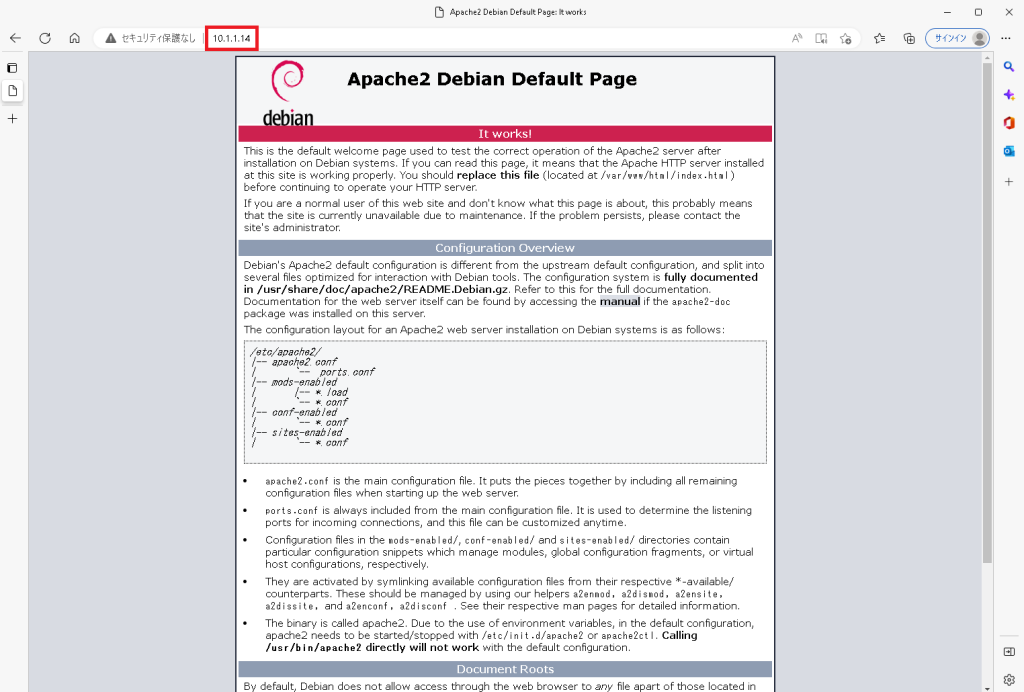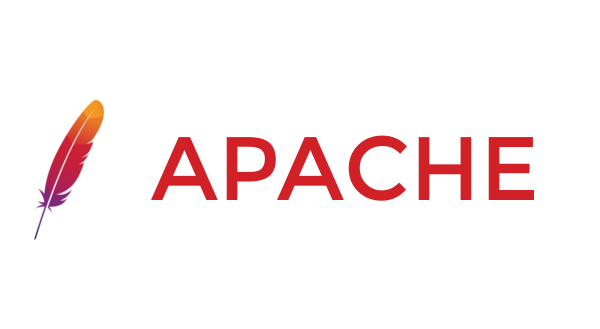概要
Ubuntu22.04にApacheをインストールする方法の備忘録
パッケージの更新
sudo apt update sudo apt upgrade
UFW
ufw allow http ufw allow https ufw reload
リポジトリ追加
sudo add-apt-repository ppa:ondrej/apache2 sudo apt-get update
Apacheのインストール
apt -y install apache2
設定
vi /etc/apache2/conf-enabled/security.conf # 25行目:変更 ServerTokens Prod
vi /etc/apache2/mods-enabled/dir.conf # 2行目:ディレクトリ名のみでアクセスできるファイル名を確認 DirectoryIndex index.html index.cgi index.pl index.php index.xhtml index.htm
# vi /etc/apache2/apache2.conf # 70行目:サーバー名追記 ServerName <FQDN> # 172行目:変更 AllowOverride ALL
vi /etc/apache2/sites-available/000-default.conf # 11行目:管理者アドレス変更 ServerAdmin <your mailaddress>
Apache再起動
systemctl restart apache2
動作確認
ip addr
IPアドレスを確認します
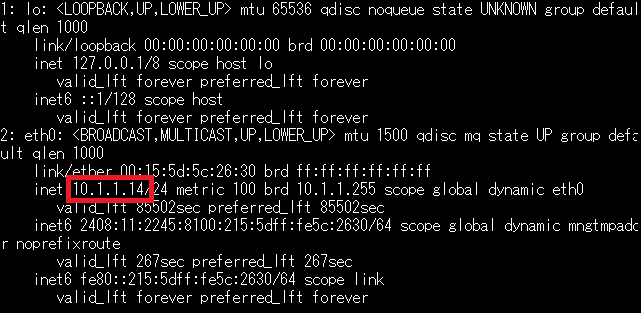
確認したIPをWebブラウザのURL欄に入力しEnterを押してApacheが正常にインストールしていることを確認してください。